Understand The Basic
To get started with the platform, it's important to understand the basic concepts and how things are mapped. This guide will provide you with an overview of the platform and its key components.
User Management
User management is handled through Auth0 integration. The platform uses two levels of roles:
Global Roles
When a user logs in with astroctl auth login, it generates the default organization, access-key, and assigns a global role. Global roles determine what users can do at the platform level:
| Global Role | Permissions |
|---|---|
| admin | Can create organizations, manage API keys, add/remove members, and perform administrative tasks. |
| developer | Can deploy applications, manage their own API keys, but cannot create organizations or manage users. |
Organization-Specific Roles
Within each organization, users can have one of the following roles:
| Organization Role | Permissions |
|---|---|
| owner | Full control of the organization, including adding/removing members and changing settings. |
| admin | Can manage all resources within the organization, including API keys and member management. |
| editor | Can edit resources but has limited permissions for deployments. |
| viewer | Has read-only access to resources within the organization. |
Through the UI, organization administrators can invite users and assign them specific organization roles, giving them appropriate permissions based on their responsibilities.
Ask the astro platform admin to assign the appropriate global role. Please contact@astropulse.io for more information.
Pricing Plans
The Astro Platform offers two pricing plans:
| Plan | Description |
|---|---|
| Developer | Default free plan with usage limitations. Great for getting started and testing. |
| Enterprise | Premium plan with additional features, higher limits, and dedicated support. |
By default, new organizations are assigned the Developer plan. For detailed information on plan features, limits, and pricing, visit the AstroPulse Pricing Page.
Access Keys
To interact with the Astro Platform, you need an API key. There are two ways to generate and use access keys:
UI Method
- Log in to the AstroPulse Console
- Navigate to Settings > API Keys
- Click "Create API Key" and select the organization
- Copy the generated API key (you'll only see it once)
- Use it in your terminal by setting the environment variable:
With this environment variable set, the CLI will use this API key for authentication.
export ASTROPULSE_API_KEY=your_api_key_here
CLI Method
The CLI method automatically handles API key generation and storage:
astroctl auth login
This command:
- Creates a default organization if you don't have one
- Generates an API key that expires in 30 days
- Stores the key in your local config file (~/.config/astropulse/config.yaml)
To use a different organization, you can:
astroctl auth login --org-id <orgId>
Use astroctl whoami to check which organization and API key you're currently using.
For more information, read Organizations
Organization and Application Management
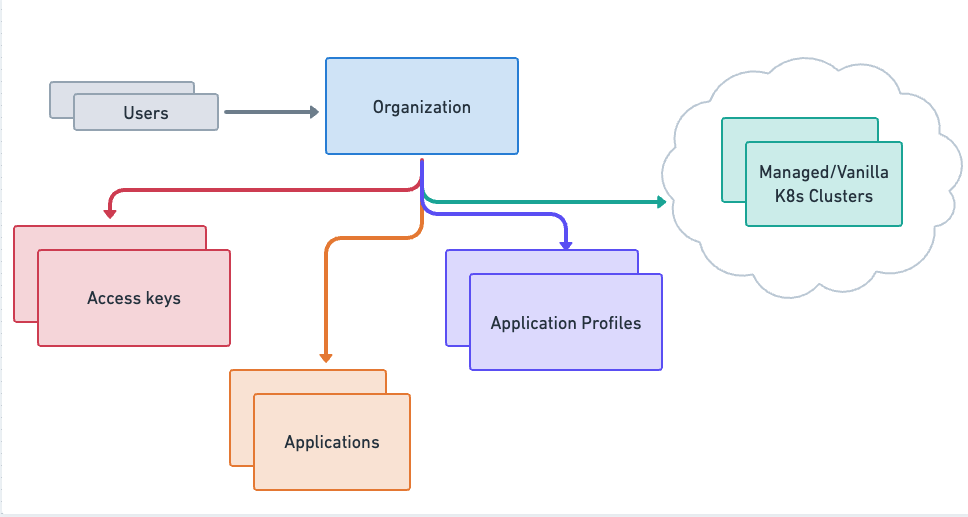
In the platform, applications are organized into an organization, each with its own members, access keys, profiles, clusters, and applications.
The mapping between organizations, profiles, and applications is shown in the image above. Developers can manage applications from various sources such as image, helm, repository, or yaml.
Applications in the platform can encompass a wide range of services that run as containers. This includes simple web applications as well as complex distributed systems like Apache Kafka. The platform provides the necessary tools and resources to deploy, manage, and monitor these applications.
astroctl org list
-
Each organization can have multiple application profiles, which simplify the configuration of common application settings such as cluster name, resources, and providers.
Profile Listastroctl app profile get -
Only users with admin roles (global or organization) can assign or revoke organization members.
-
As a user, you can generate an API key for any organization you belong to.
ASTROCTL whoamiUse
astroctl whoamito retrieve information about your current organization, role and current access key.
With this understanding of organization and application management, you are ready to start building and managing your applications.
Application Debugging Tools
All operations to debug an application can be done either through the astroctl app commands or by using the kubectl command to access the remote cluster. To access the kubeconfig file, follow these steps:
kubectl CLI
Get the appName and provider via astroctl
astroctl app get # <appName>
astroctl app status <appName> | grep provider
Get the clusterName via astroctl
astroctl app status <appName> | grep clusterName
Get the kubeconfig via astroctl
astroctl clusters set-context <clusterName>
astroctl CLI
you can run following commands to debug your application without access the remote K8s Cluster where your app is running.
astroctl app get # get <appName>
astroctl app logs <appName> #logs
astroctl app events <appName> -k # k8s events
astroctl app status <appName> # status
run astroctl app -h to find all the supported commands with examples.
With this basic understanding of the platform and its components, you are ready to dive deeper into its features and start building and managing your applications.